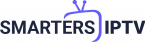How to Set Up Kemo IPTV with IPTV Smarters
Introduction
Setting up IPTV services can seem daunting, but with the right guidance, it becomes a straightforward process. If you’re using Kemo IPTV and want to integrate it with IPTV Smarters, this guide will walk you through each step to ensure a smooth setup. IPTV Smarters is a popular app that simplifies the streaming experience, making it easier for users to manage their IPTV subscriptions.
What is Kemo IPTV?
Kemo IPTV is a service that provides a wide range of TV channels and on-demand content over the internet. It offers various packages and channels, catering to different viewing preferences. By integrating Kemo IPTV with IPTV Smarters, users can enjoy a user-friendly interface and enhanced functionality.
Why Use IPTV Smarters?
IPTV Smarters is a versatile app that supports multiple IPTV services and offers a seamless streaming experience. It features a modern interface, supports various devices, and provides easy access to live TV, movies, and series. Integrating Kemo IPTV with IPTV Smarters enhances your viewing experience by providing a more intuitive and customizable platform.
Step-by-Step Guide to Set Up Kemo IPTV with IPTV Smarters
- Install IPTV Smarters
- For Android Devices: Go to the Google Play Store, search for “IPTV Smarters,” and install the app.
- For iOS Devices: Visit the App Store, search for “IPTV Smarters,” and download the app.
- For Windows or Mac: Download the IPTV Smarters application from the official website.
- Open IPTV Smarters and Add a New IPTV Provider
- Launch the IPTV Smarters app on your device.
- On the home screen, click on the “Add New User” or “Add New IPTV Provider” option.
- Enter Kemo IPTV Details
- Name: Enter a name for your IPTV service (e.g., “Kemo IPTV”).
- Server URL: Enter the M3U playlist URL provided by Kemo IPTV.
- Username and Password: Enter your Kemo IPTV credentials if required.
- Click “Add User” or “Add Provider” to save your settings.
- Configure Settings
- After adding the Kemo IPTV details, you may need to configure additional settings such as EPG (Electronic Program Guide) and favorite channels.
- Navigate to the settings menu within IPTV Smarters to adjust these options according to your preferences.
- Start Streaming
- Once everything is set up, return to the main screen of IPTV Smarters.
- You should now see Kemo IPTV listed among your services. Click on it to start browsing channels and enjoy your content.
Troubleshooting Tips
- Invalid URL or Credentials: Double-check the M3U playlist URL and login credentials provided by Kemo IPTV.
- App Crashes or Freezes: Ensure you have the latest version of IPTV Smarters and your device’s software is up to date.
- No Channels or Content: Verify your subscription status with Kemo IPTV and ensure that the service is active.
Conclusion
Setting up Kemo IPTV with IPTV Smarters is a simple process that enhances your IPTV experience. By following these steps, you can seamlessly integrate your IPTV service and enjoy a wide range of content with an intuitive interface.
Meta Description: Learn how to set up Kemo IPTV with IPTV Smarters in a few easy steps. Follow our guide to install the app, enter your IPTV details, and start streaming your favorite content.