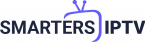How to Manage IPTV Smarters Pro Playlist M3U Files: A Complete Guide
Introduction
IPTV Smarters Pro is a popular app for streaming live TV, movies, and series through IPTV (Internet Protocol Television) services. One of the key features of this app is its ability to handle M3U playlist files, which makes it easy to organize and manage your IPTV content. Whether you’re new to IPTV or looking to streamline your playlist management, this guide will show you how to make the most of your IPTV Smarters Pro playlist M3U files.
What is an M3U Playlist?
An M3U playlist is a simple text file that contains a list of media files, often used for streaming audio and video. In the context of IPTV, M3U playlists include links to live TV channels, movies, and other streaming content. These files can be loaded into IPTV Smarters Pro to access a wide range of content from various IPTV providers.
Why Use IPTV Smarters Pro for M3U Playlists?
IPTV Smarters Pro offers a user-friendly interface that allows you to easily import, manage, and stream content from M3U playlists. Here are a few reasons why it’s a preferred choice:
- Ease of Use: The app makes it simple to add and edit playlists.
- Compatibility: It supports various formats like M3U, JSON, and more.
- Features: The app includes features like EPG (Electronic Program Guide), parental controls, and multi-screen viewing.
How to Add an M3U Playlist to IPTV Smarters Pro
Adding an M3U playlist to IPTV Smarters Pro is straightforward. Follow these steps:
- Download and Install the App: First, download IPTV Smarters Pro from your device’s app store.
- Open the App: Launch the app and select “Load Your Playlist or File/URL.”
- Add Playlist: Choose whether to load your M3U playlist via a file or URL. If you have a URL, paste it into the app. If you have a file, upload it directly from your device.
- Name Your Playlist: Give your playlist a unique name so you can easily identify it later.
- Save and Load: Once you’ve entered the details, save the playlist and load it to start streaming.
Managing Multiple Playlists
If you have more than one M3U playlist, IPTV Smarters Pro makes it easy to manage them. You can add multiple playlists, each with its own name, and switch between them as needed. This is particularly useful if you subscribe to different IPTV services or want to separate your content by category.
Using EPG with Your M3U Playlist
An Electronic Program Guide (EPG) enhances your IPTV experience by providing a schedule of upcoming shows and events. Many M3U playlists come with an associated EPG URL. To add an EPG to your playlist:
- Go to Settings: Open the settings menu within IPTV Smarters Pro.
- Add EPG URL: Enter the URL provided by your IPTV service.
- Link to Playlist: Make sure your EPG is linked to the correct M3U playlist.
This will allow you to see what’s currently on and what’s coming up next, making it easier to navigate through your channels.
Customizing Your IPTV Experience
IPTV Smarters Pro offers several customization options to tailor your viewing experience. Here are some tips:
- Parental Controls: Set up parental controls to restrict access to specific content.
- Favorites: Mark channels or shows as favorites for quick access.
- Multi-Screen Viewing: If you want to watch multiple channels at once, use the app’s multi-screen feature to view up to four screens simultaneously.
Troubleshooting Common Issues
While IPTV Smarters Pro is generally user-friendly, you might encounter some issues. Here are common problems and how to fix them:
- Playlist Not Loading: Ensure the M3U URL or file path is correct. If you’re using a URL, check that your internet connection is stable.
- EPG Not Displaying: Double-check that the EPG URL is linked correctly to your playlist and that it’s active.
- Buffering Issues: Reduce the number of devices connected to your network or lower the stream quality to improve performance.
Conclusion
IPTV Smarters Pro is a powerful tool for managing and enjoying IPTV content, especially when using M3U playlists. By following the steps outlined in this guide, you can easily add, manage, and customize your IPTV playlists for an optimized viewing experience. Whether you’re streaming live TV, catching up on series, or watching movies, IPTV Smarters Pro has you covered.
For more information on IPTV Smarters Pro and to download the app, visit IPTV Smarters.
FAQs
1. How do I find an M3U playlist for IPTV Smarters Pro?
- M3U playlists are usually provided by your IPTV service provider. You can also find free or paid M3U playlists online.
2. Can I use IPTV Smarters Pro on multiple devices?
- Yes, you can install IPTV Smarters Pro on multiple devices, but you’ll need to load your playlist on each device individually.
3. Is IPTV Smarters Pro free?
- The app offers both free and premium versions. The free version includes basic features, while the premium version unlocks additional features like multi-screen viewing.
4. What should I do if my playlist stops working?
- Try reloading the playlist, checking your internet connection, or contacting your IPTV provider to ensure the playlist is still active.
5. Can I share my M3U playlist with others?
- Yes, you can share the M3U playlist URL or file, but be aware that some playlists are tied to specific accounts and may not work on other devices.