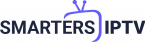IPTV Smarters is a popular application for streaming IPTV channels, offering a user-friendly interface and a wealth of features. If you’re looking to download and install IPTV Smarters on your Amazon Firestick, you’re in the right place. This guide will walk you through the process step-by-step, ensuring you can enjoy your favorite TV shows and channels in no time.
Step-by-Step Guide to Downloading IPTV Smarters on Firestick
Step 1: Prepare Your Firestick
- Power On Your Firestick: Ensure your Firestick is connected to your TV and powered on.
- Connect to the Internet: Make sure your Firestick is connected to a stable Wi-Fi network.
Step 2: Enable Apps from Unknown Sources
Before you can install IPTV Smarters, you need to enable the option to install apps from unknown sources.
- Go to Settings: Navigate to the home screen and select the gear icon to access the Settings menu.
- Select My Fire TV: Scroll down and select “My Fire TV” or “Device & Software.”
- Choose Developer Options: Select “Developer Options” from the list.
- Enable Apps from Unknown Sources: Toggle the option to enable “Apps from Unknown Sources.” A warning message will appear; select “Turn On” to confirm.
Step 3: Install the Downloader App
The Downloader app allows you to download APK files directly to your Firestick.
- Go to the Home Screen: Return to the Firestick home screen.
- Select the Search Icon: Use the search function to find the Downloader app.
- Install Downloader: Select the Downloader app from the search results and click “Download” or “Get” to install it.
Step 4: Download and Install IPTV Smarters
- Open Downloader: Launch the Downloader app from your Apps & Channels section.
- Enter the IPTV Smarters URL: In the URL field, type in the URL for the IPTV Smarters APK file. A common URL to use is “https://iptv-smarters.app/smarters.apk“. Ensure you get the URL from a reliable source.
- Download the APK File: Click “Go” to start the download process. Once the download is complete, the installation prompt will appear automatically.
- Install IPTV Smarters: Select “Install” to begin the installation. Once installed, click “Open” to launch the IPTV Smarters app.
Step 5: Set Up IPTV Smarters
- Launch IPTV Smarters: Open the IPTV Smarters app from your Apps & Channels section.
- Agree to Terms and Conditions: Upon first launch, you will need to accept the terms and conditions.
- Add Your IPTV Subscription: Enter your IPTV subscription details. This usually includes your username, password, and the server URL provided by your IPTV service provider.
Step 6: Enjoy IPTV Smarters
Once your subscription details are entered and verified, you can start streaming your favorite IPTV channels directly on your Firestick using the IPTV Smarters app.
Tips and Troubleshooting
- Keep Your Firestick Updated: Ensure your Firestick firmware is up to date to avoid compatibility issues.
- Use a VPN: For privacy and security, consider using a VPN when streaming IPTV content.
- Check Internet Connection: A stable internet connection is crucial for smooth streaming.
Conclusion
Downloading and installing IPTV Smarters on your Firestick is a straightforward process if you follow these steps. Enjoy the flexibility and variety of IPTV streaming with the convenience of your Firestick. For more information and updates, visit our website: IPTV Smarters.